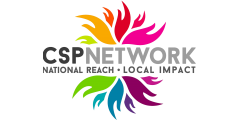Instructions for use for Club/Organisation
Your existing login will have been copied over from the old website. (If you are a new user you will need to register on the website)
Please login using your existing username and password.
In the top left hand corner of the website page you will see your name.
Click on this and it will take you to your personalised Dashboard.
You will now need to link your personal profile to your organisation. This will be required to allow you to add activities, events and volunteering opportunities on the website.
Click Clubs & Organisations (outlined in red)
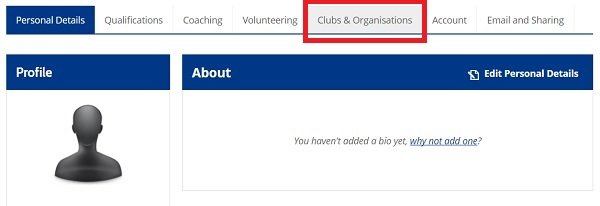
Click + Link to Existing Organisation (outlined in red)
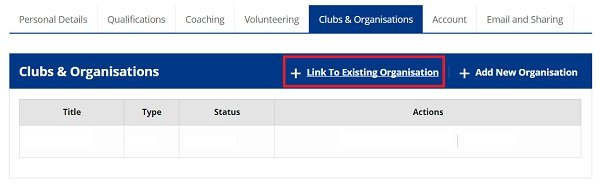
Searchfor your organisation in the top search box.
Enter your relationship to this club/organisation (you may select more than one option)
If you wish to be the administrator for this organisation please click Yes to the last question Would you like to maintain this profile.
Click Save to complete the action.
This request will then be sent to Suffolk Sport to verify the relationship and to approve the maintenance of this club/organisation profile. We aim to approve requests within 24 hours (Monday to Friday)
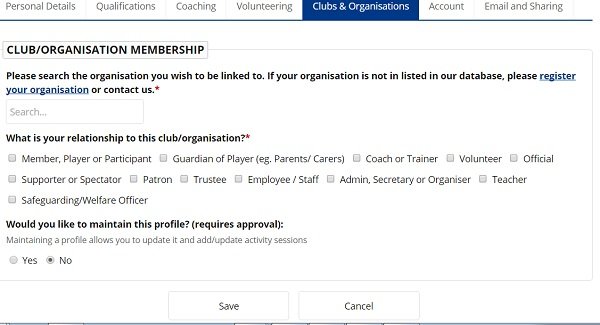
A list of Clubs/Organisations that you have linked to will appear in the Personal details of your Dashboard.
From here you select the Club/Organisation that you wish to add activities and events to the website.
Please note that you personal details and information are not able to be seen by others.
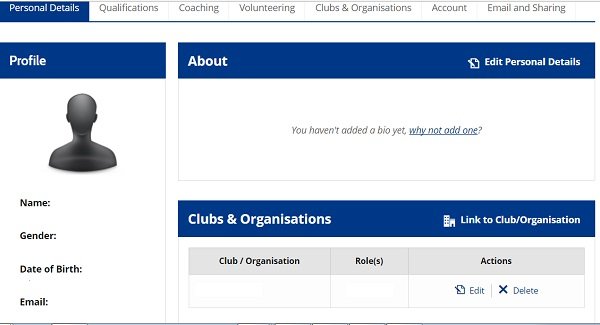
Adding an Activity
On the old website users uploaded Events on to the website for approval.
On the new site these need to be uploaded as Activities.
Activities include regular activity sessions and help to promote your club/organisation via our website. The more information that you enter, the richer this information is for members of the public to find.
Please follow the steps below to add your activity/activities. (For this example we are using the organisation Suffolk Sport)
From the Dashboard, Personal Details section, locate the organisation name in the list for which you wish to enter an activity.
Click on the Activities button (outlined in red below), located on the right hand side of the screen above your logo. or the Add your club/organisation sessions here (outlined in green below)
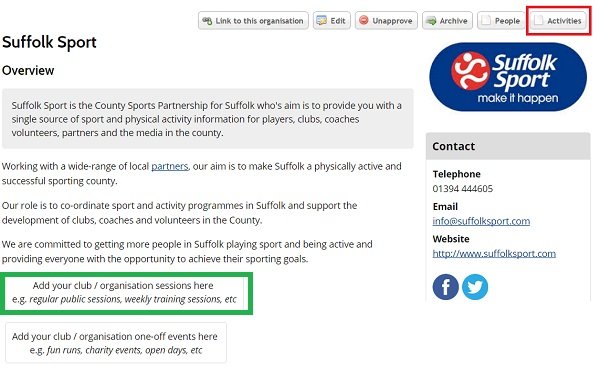
Prior to entering information the next section will be empty.
You will also be able to edit existing activities in this section once they have been approved and are live on the website.
Click Add Activity
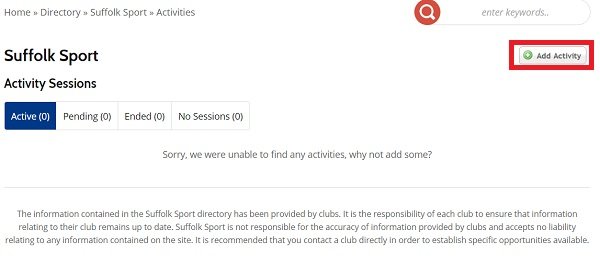
Add you information into the sections below. (A red * next to an area indicates that it is a required element. The activity will not be processed without this information)
Key areas to complete are:
Organiser / Associated Organisation
Title of Activity
Summary (a brief summary of the activity. This section of text will be shown in search results when the Activity Finder search is performed)
Description
Upload your logo in the section Company/Event/Programme Logo or image
Select your Sport or Physical Activity by clicking the arrow curser.
If your sport is a disability sport there is a checkbox in this section to complete.
There are further activities listed in the Physical Activities section below.
Please enter the cost of your activity in the Cost Information (Optional) to allow public users as much information about your activity as possible.
Enter your activity Location in the section provided. If the venue is registered on the website it will be searchable in first section. If the venue does not appear please enter the Venue Name and Address, Town, District
To add a single session click Add Single Session outlined in red) to add multiple sessions click Add Multiple Sessions (outlined in green)
Use Multiple Sessions to sessions that take place every week for a prolonged period or for set timeframe.
Enter the Skill Level, Ages acccepted, Family friendly, Genders accepted, Inclusive of members and Special Requirements areas as these will help your activities to be found on the Activity Finder. The more information you provide, the easier it will be for a member of the public to join your activity session/s.
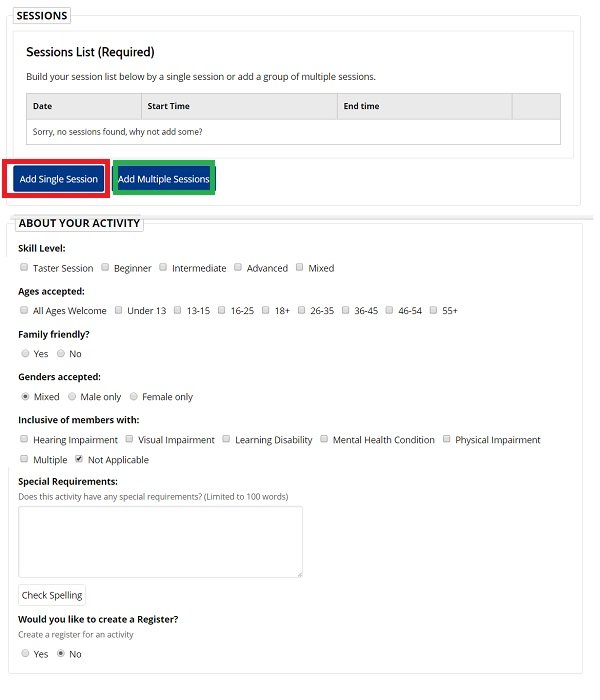
Last step.
Enter your Contact Details
for Booking Information click the following
No if you wish attendees to simply turn up to your session
External Website to link to an external website to book a place
Click Save
Help is at hand
Contact the Suffolk Sport Team via the information below and we can go through the steps with you over the telephone during office hours.

Elaine Anderson-Browne
Marketing and Communications Officer
Suffolk Sport
- Address
- C/O SCDC East Suffolk House, Station Road, Melton, Woodbridge, Suffolk, IP12 1RT
- Telephone
- 01394 444310
- elaine.anderson-browne@suffolksport.com
- Website
- http://www.suffolksport.com

Freya Green
Administration and Support Officer
Suffolk Sport
- Address
- C/O SCDC East Suffolk House, Station Road, Melton, Woodbridge, Suffolk, IP12 1RT
- Telephone
- 01394 444605
- freya.green@suffolksport.com
- Website
- http://www.suffolksport.com